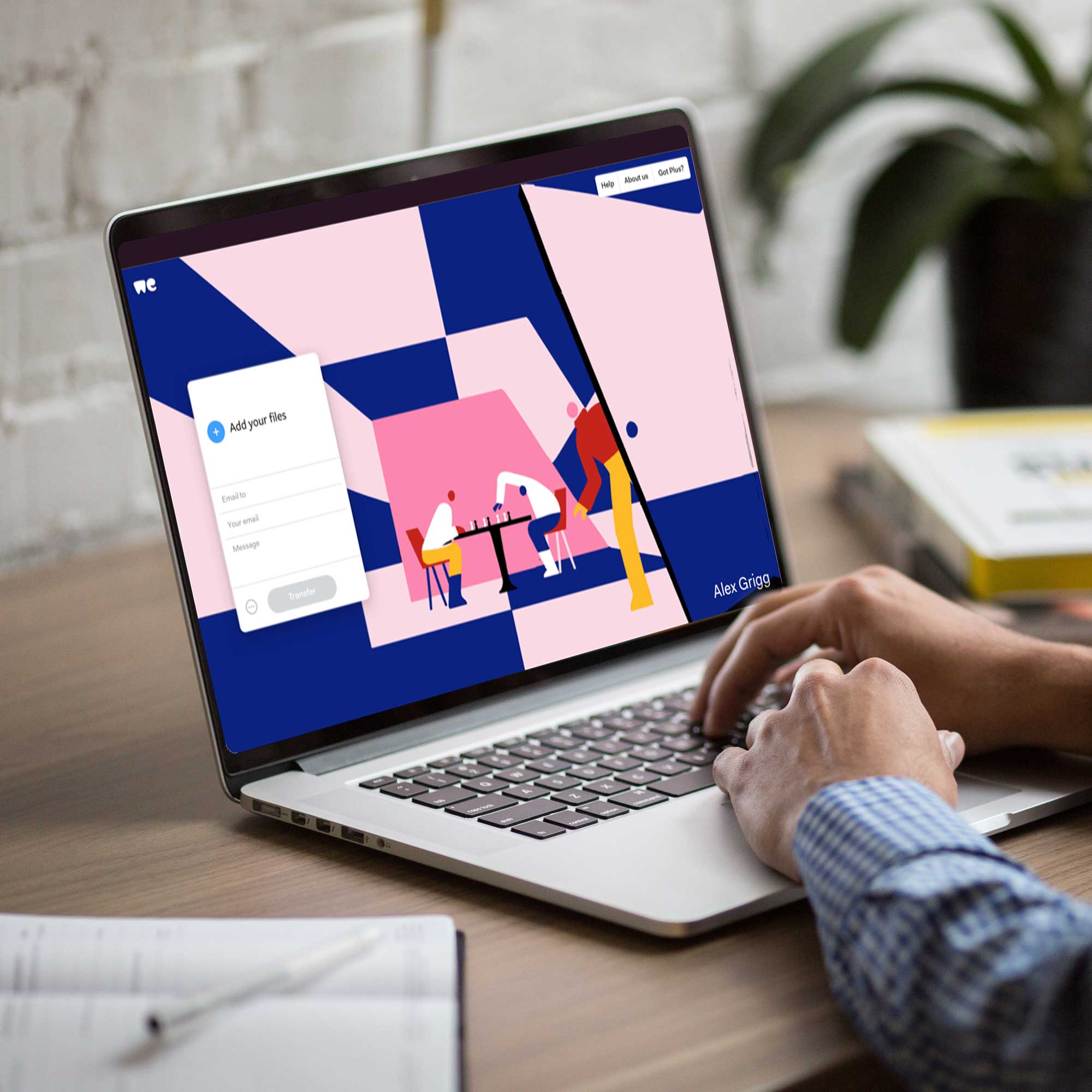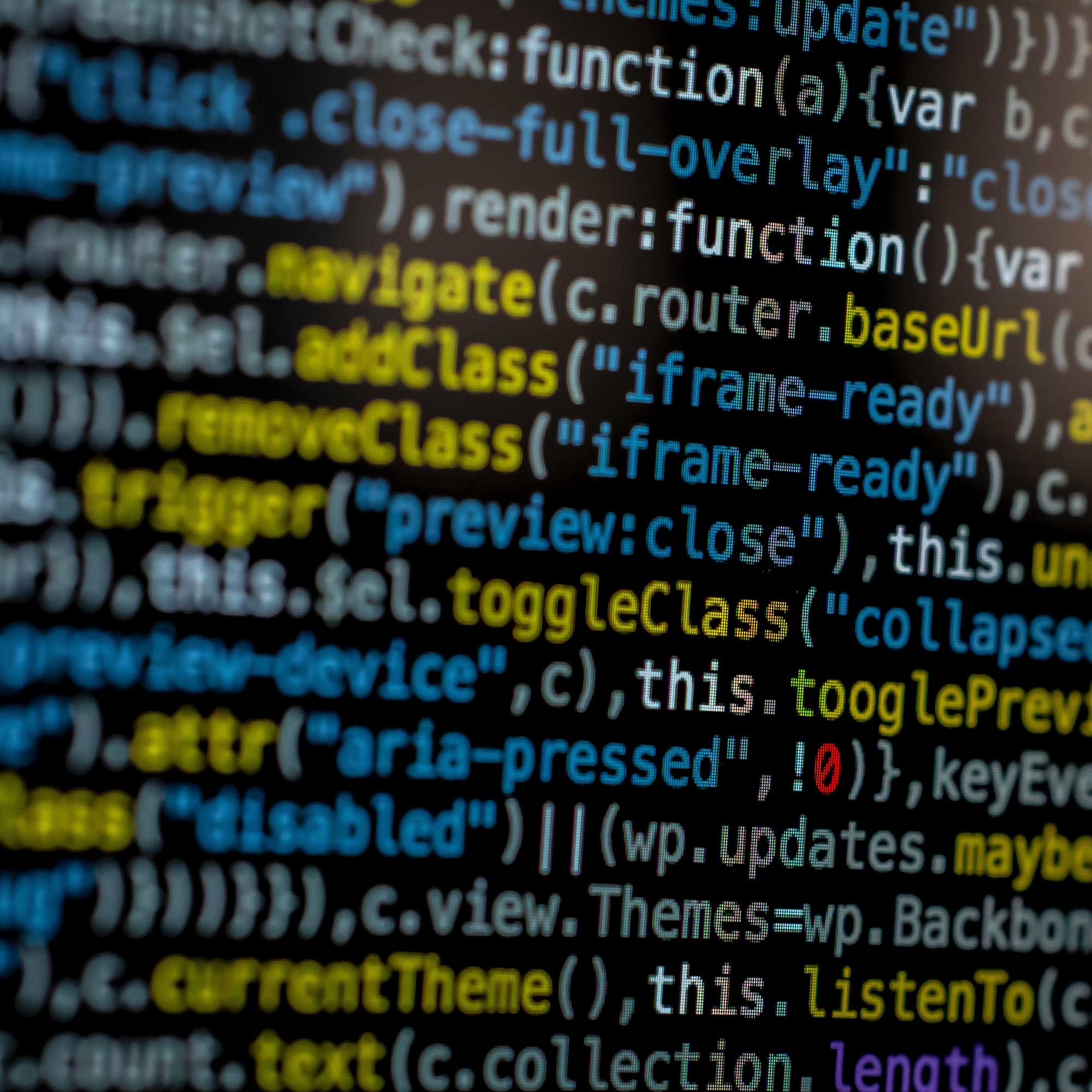How To Write Links
If you are content managing your website and you want to link to a page on your website or you have added a file to your website and wish to create a link to your new file but don’t know what you type? Here is how to write a link for your pages and files.
Linking to Web Pages
First take your website address (Domain name), we shall use my website for this example. We need to add the full website address including the all the parts before the www.
http://www.pn-design.co.uk/
This is the standard layout for all websites including your own. It MUST have the ‘http://’ before the www. and the ‘/’ after the web address or it simply won’t work. This example above is my web address/domain name.
If you are linking to a webpage, then you need to know the page title. You can check this by browing your website in Internet Explorer and looking in the address bar. My photography page is called ‘photography.html’ and this is written after the ‘/’ symbol such as…
http://www.pn-design.co.uk/photography.html
All pages have titles like news.html, links.html, contact.html. The ‘.html’ part is the website code that tells Internet Explorer (Or any browser) what type of page will be loaded, without this information the link will not work. So as long as you use your browser to find the page title then you can write a fully working link to use in your content managing system.
Linking to Files
If you are linking to a file then it is very similar to a web page. The difference with files are that they are generally stored within a folder so you need to know how to write a link to file inside a folder.
On my website, if I have a folder called ‘menus’ and a file inside called ‘fullmenu’ and it is saved as a PDF file too, there are 3 things we need to remember. Firstly we start with the fully written web address in the exact same fashion as we did for a web page…
http://www.pn-design.co.uk/
After the forward slash ‘/’ symbol, the browser starts looking inside the website for whatever is written after the slash. This is where the web pages are stored, hence why we can just type the web page name (photography.html) after this slash and it finds the page no problem. If the file ‘fullmenu.pdf’ was stored along with the web pages and NOT in a folder, we could type…
http://www.pn-design.co.uk/fullmenu.pdf
…and the file would work! However when I build websites that clients can update, I put the files in folders to prevent anything going wrong inside the website. In the example, I have said that the file is stored within a folder called ‘menus’ and this means we need to look inside a folder for it. So we add a folder by typing…
http://www.pn-design.co.uk/menus/fullmenu.pdf
The ‘menus/’ means that whatever is written after the ‘/’ slash is stored within a folder called ‘menus.’ If we had a folder inside ‘menus’ called ‘latest’ then we just add ‘latest/’ to the address and write the file’s name after the ‘/’ symbol and it would look like this…
http://www.pn-design.co.uk/menus/latest/fullmenu.pdf
So now we know how to write a folder into a link. As you may have seen the file I was adding to the website was called ‘fullmenu’ and it was a PDF file so if we just wrote ‘fullmenu‘ then the link wouldn’t work, we need to call it ‘fullmenu.pdf’ in order for it to work properly such as…
http://www.pn-design.co.uk/menus/fullmenu.pdf
This is how we write links to files and web pages in order for you to use them in your content management system.